Skip to content
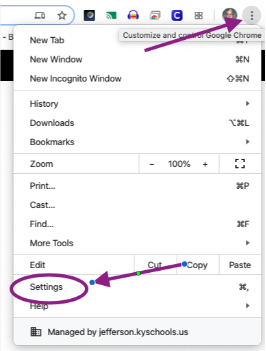
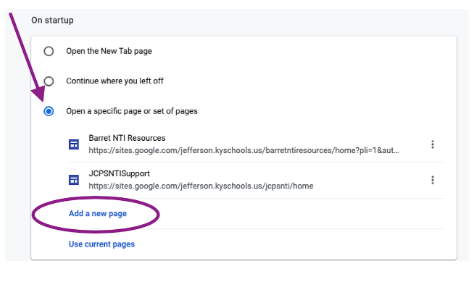

General Tips & Tricks
How to save your favorite website to your iPhone when there is not an app available
If you visit a website often, like Barret Traditional Middle School, it might be a good idea to add it as an app to your iPhone or iPad.
Open up Safari on your iOS device.
Navigate to the website that you want to save as a home screen shortcut.
Tap the Share button on the menu bar. It’s an icon on the right side that’s a box with an arrow sticking out from it.
Tap on Add to Home Screen.
Tap the Share button on the menu bar. It’s an icon on the right side that’s a box with an arrow sticking out from it.
Tap on Add to Home Screen.
Then you’re done!
How to open a specific set of webpages when you start your Chrome browser.
I have found myself visiting the same webpages everytime I open my browser. This is a way you can save time by having them automatically open when you start your browser. Here are the steps for using CHROME browser. For example, I want Infinite Campus, Barret Website & Clever to open each time you open your browser.
First, open chrome and, on seperate tabs, visit the webpages you want to open automatically when you start your browser. Then, click Chrome menu button, three horizontal bars) in the upper right hand corner and select "Settings" from the drop down menu.
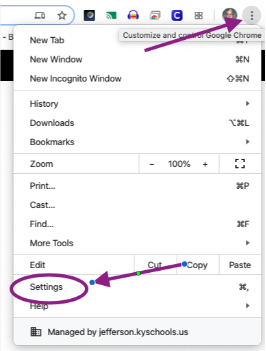
Next, the Settings screen opens on a new tab. In the 'startup' tab, select the "Open specific page or set of pages" option. Click "Use current pages"
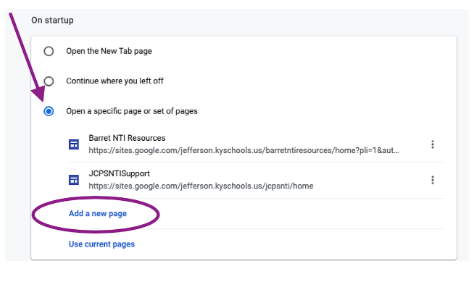
Note: To remove a webpage from the list, move the mouse over the three vertical dots next to the webpage and click the remove button
